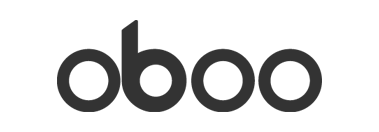Software Update: September 28, 2018
Quote from Lazar Demin on September 28, 2018, 5:50 pmUpdated: Sept 28, 2018
It's that time again, another software update for Oboo Smart Clock!
The main updates:
- New System Card!
- Audio Sub-system Updates
- Notifications available
- Status Bar Updates
The System Card
We've added a new System Card for configuration activities using just the buttons - no Command Line or App required.
It's different from other Cards as it's not always available, to activate it, you'll have to simultaneously press the three buttons to the right and then release:
The card will then show up:
The four actions can be triggered by pressing and holding the touchpad button with the same color code for 3 seconds or more.
The available actions are:
- Reset WiFi - resets WiFi settings to factory defaults
- Enter Setup Mode
- Trigger Software Update
- Start BT Pairing
When one of the actions is triggered, it will show a notification:
To close the System Card, just wave at the gesture sensor, and the card will disaappear.
Audio Sub-System
We've spent some time on the Audio Sub-System as well, the Timer Card will now sound an alarm when the timer expires! Expect more updates on this front soon!
To play your own MP3 audio from the filesystem:
First, switch the audio source to the Omega by publishing the following to the
/audiotopic:{"cmd":"source","value":"usb"}And then play your audio file by publishing to the/audiotopic again:{ "cmd": "play", "value": <PATH TO FILE> }Status Bar Updates
An initial implementation of displaying the WiFi and Bluetooth status is included in this update:We'll work to make it more robust in the coming updates. Your observations about the behavior will help us do this!(A fix for the battery level indicator is on it's way)Notifications
It's now possible to dynamically display notifications on Oboo Info Display by publishing messages to the
/notificationtopic:
Setting a Notification
To set a notification, publish a message to the
/notificationtopic with the following syntax:{ "cmd": "set", "text": "<NOTIFICATION TEXT>", "size": <FONT SIZE> // OPTIONAL: default is 20, valid values are 10, 20, 30, 40, 60, 80 }The notification will be displayed on top of all of the cards until it is cleared.
Clearing a Notification
To clear a notification, publish a message to
/notificationlike the following:{ "cmd": "clear" }Let us know if you encounter any issues!!
To upgrade your Oboo's software run:sh /etc/cron.week/firmware_update.shLet us know if you have any issues!
Previous Updates:
[Software Update: September 14, 2018]
[Software Update: August 21, 2018]
[Software Update: August 10, 2018]
[Software Update: July 31, 2018]
[Software Update: July 26, 2018]
Updated: Sept 28, 2018
It's that time again, another software update for Oboo Smart Clock!
The main updates:
- New System Card!
- Audio Sub-system Updates
- Notifications available
- Status Bar Updates
The System Card
We've added a new System Card for configuration activities using just the buttons - no Command Line or App required.
It's different from other Cards as it's not always available, to activate it, you'll have to simultaneously press the three buttons to the right and then release:

The card will then show up:
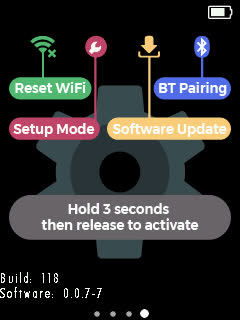
The four actions can be triggered by pressing and holding the touchpad button with the same color code for 3 seconds or more.
The available actions are:
- Reset WiFi - resets WiFi settings to factory defaults
- Enter Setup Mode
- Trigger Software Update
- Start BT Pairing
When one of the actions is triggered, it will show a notification:
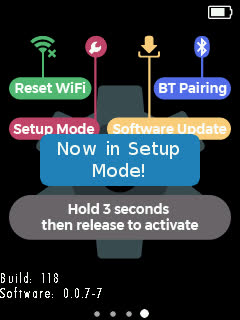
To close the System Card, just wave at the gesture sensor, and the card will disaappear.
Audio Sub-System
We've spent some time on the Audio Sub-System as well, the Timer Card will now sound an alarm when the timer expires! Expect more updates on this front soon!
To play your own MP3 audio from the filesystem:
First, switch the audio source to the Omega by publishing the following to the/audio topic:
}
/audio topic again:{
"cmd": "play",
"value": <PATH TO FILE>
}
Status Bar Updates

Notifications
It's now possible to dynamically display notifications on Oboo Info Display by publishing messages to the /notification topic:
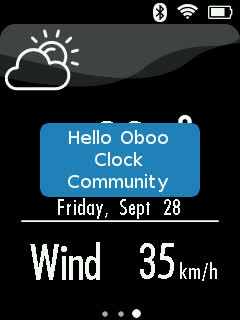
Setting a Notification
To set a notification, publish a message to the /notification topic with the following syntax:
{
"cmd": "set",
"text": "<NOTIFICATION TEXT>",
"size": <FONT SIZE> // OPTIONAL: default is 20, valid values are 10, 20, 30, 40, 60, 80
}
The notification will be displayed on top of all of the cards until it is cleared.
Clearing a Notification
To clear a notification, publish a message to /notification like the following:
{
"cmd": "clear"
}Let us know if you encounter any issues!!
sh /etc/cron.week/firmware_update.sh
Let us know if you have any issues!
Previous Updates:
[Software Update: September 14, 2018]
[Software Update: August 21, 2018]
[Software Update: August 10, 2018]
[Software Update: July 31, 2018]
[Software Update: July 26, 2018]
Quote from ckruetze on September 30, 2018, 3:09 pmSome feedback on this great update:
I can update the system card as described above ? And I then can activate setup mode, but what's next? Is something supposed to happen in setup mode?
I do NOT have the WiFi and Bluetooth status icons. No Bluetooth connected but WiFi is connected (using it right now for to SSH the clock.
I don't understand the notification stuff. I tried this
curl -X POST -i 'http://10.49.77.227/notification' --data '{ "cmd": "set", "text": "Hello World" }'
And finally the time and date were totally wrong after the update.
Not fixed via a reboot (from the terminal) or via a power off (via the button on the back).
However "onion time sync" did the trick to fix that
Some feedback on this great update:
I can update the system card as described above ? And I then can activate setup mode, but what's next? Is something supposed to happen in setup mode?
I do NOT have the WiFi and Bluetooth status icons. No Bluetooth connected but WiFi is connected (using it right now for to SSH the clock.
I don't understand the notification stuff. I tried this
curl -X POST -i 'http://10.49.77.227/notification' --data '{
"cmd": "set",
"text": "Hello World"
}'
And finally the time and date were totally wrong after the update.
Not fixed via a reboot (from the terminal) or via a power off (via the button on the back).
However "onion time sync" did the trick to fix that
Quote from ihermit2 on October 1, 2018, 8:41 amhaving problems with the update script:
Installing oboo-clock-scripts (0.0.7-7) to root... Downloading http://repo.getoboo.com/oboo-clock/packages/oboo-clock-scripts_0.0.7-7_mipsel_24kc.ipk Collected errors: * check_data_file_clashes: Package oboo-clock-scripts wants to install file /usr/bin/configUpdate.sh But that file is already provided by package* oboo-clock-provisioning-scripts * check_data_file_clashes: Package oboo-clock-scripts wants to install file /usr/bin/oboo But that file is already provided by package* oboo-clock-provisioning-scripts * check_data_file_clashes: Package oboo-clock-scripts wants to install file /www/cgi-bin/ver But that file is already provided by package* oboo-clock-provisioning-scripts * check_data_file_clashes: Package oboo-clock-scripts wants to install file /www/cgi-bin/wifi-scan But that file is already provided by package* oboo-clock-provisioning-scripts * check_data_file_clashes: Package oboo-clock-scripts wants to install file /www/cgi-bin/wifi-setup But that file is already provided by package* oboo-clock-provisioning-scripts
having problems with the update script:
Installing oboo-clock-scripts (0.0.7-7) to root... Downloading http://repo.getoboo.com/oboo-clock/packages/oboo-clock-scripts_0.0.7-7_mipsel_24kc.ipk Collected errors: * check_data_file_clashes: Package oboo-clock-scripts wants to install file /usr/bin/configUpdate.sh But that file is already provided by package* oboo-clock-provisioning-scripts * check_data_file_clashes: Package oboo-clock-scripts wants to install file /usr/bin/oboo But that file is already provided by package* oboo-clock-provisioning-scripts * check_data_file_clashes: Package oboo-clock-scripts wants to install file /www/cgi-bin/ver But that file is already provided by package* oboo-clock-provisioning-scripts * check_data_file_clashes: Package oboo-clock-scripts wants to install file /www/cgi-bin/wifi-scan But that file is already provided by package* oboo-clock-provisioning-scripts * check_data_file_clashes: Package oboo-clock-scripts wants to install file /www/cgi-bin/wifi-setup But that file is already provided by package* oboo-clock-provisioning-scripts
Quote from ihermit2 on October 1, 2018, 8:48 amQuote from ckruetze on September 30, 2018, 3:09 pmSome feedback on this great update:
I can update the system card as described above
And I then can activate setup mode, but what's next? Is something supposed to happen in setup mode?
I do NOT have the WiFi and Bluetooth status icons. No Bluetooth connected but WiFi is connected (using it right now for to SSH the clock.
I don't understand the notification stuff. I tried this
curl -X POST -i 'http://10.49.77.227/notification' --data '{ "cmd": "set", "text": "Hello World" }'
And finally the time and date were totally wrong after the update.
Not fixed via a reboot (from the terminal) or via a power off (via the button on the back).
However "onion time sync" did the trick to fix thatI would have thought curl a reasonable tool for this also. But the communications in question are from mqtt try this:
mosquitto_pub -m '{ "cmd": "set", "text": "Hello World" }' -t /notification
Quote from ckruetze on September 30, 2018, 3:09 pmSome feedback on this great update:
I can update the system card as described above
And I then can activate setup mode, but what's next? Is something supposed to happen in setup mode?
I do NOT have the WiFi and Bluetooth status icons. No Bluetooth connected but WiFi is connected (using it right now for to SSH the clock.
I don't understand the notification stuff. I tried this
curl -X POST -i 'http://10.49.77.227/notification' --data '{ "cmd": "set", "text": "Hello World" }'
And finally the time and date were totally wrong after the update.
Not fixed via a reboot (from the terminal) or via a power off (via the button on the back).
However "onion time sync" did the trick to fix that
I would have thought curl a reasonable tool for this also. But the communications in question are from mqtt try this:
mosquitto_pub -m '{ "cmd": "set", "text": "Hello World" }' -t /notification
Quote from ckruetze on October 1, 2018, 2:29 pmQuote from ihermit2 on October 1, 2018, 8:48 amI would have thought curl a reasonable tool for this also. But the communications in question are from mqtt try this:mosquitto_pub -m '{ "cmd": "set", "text": "Hello World" }' -t /notificationThat works, I tried it externally from another computer with curl and that did not work, however locally your line does work. Thanks
Quote from ihermit2 on October 1, 2018, 8:48 amI would have thought curl a reasonable tool for this also. But the communications in question are from mqtt try this:mosquitto_pub -m '{ "cmd": "set", "text": "Hello World" }' -t /notification
That works, I tried it externally from another computer with curl and that did not work, however locally your line does work. Thanks
Quote from sygyzy on January 3, 2019, 7:47 pmHi, I triggered the software update from this hidden card for a KS version just to see what happens. Now I get an overlay that says "Software Update in progress" which is fine but there's no status indicator. There's no way to tell what's actually going on or how long I should wait. If it actually crashed, I can't tell if it's safe to power off or reboot the Oboo. Any advice?
Hi, I triggered the software update from this hidden card for a KS version just to see what happens. Now I get an overlay that says "Software Update in progress" which is fine but there's no status indicator. There's no way to tell what's actually going on or how long I should wait. If it actually crashed, I can't tell if it's safe to power off or reboot the Oboo. Any advice?