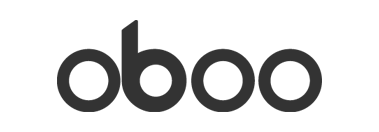Congrats, we hope you’re excited! Let’s jump right in!
What’s the first thing I should do when I get my Oboo?
Once you’ve unboxed and plugged in your Oboo Smart Clock, you’ll want to connect your to WiFi! To do this, head over to the Oboo Web App at http://setup.getoboo.com – we recommend using a desktop internet browser!
Once you reach the Oboo Web App, select Setup New Oboo and follow the steps that show up.
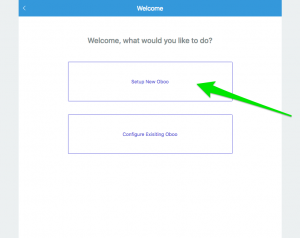
During this setup you will:
- Set the general settings on your Oboo: the timezone, location for weather, preferred temperature and distance units
- Connect to your home WiFi network
Ok I’m done, what now?
Now you should definitely update your Oboo’s software so you can get the benefit of all of the progress we’ve made so far.
At the last step of setting up your new Oboo, you’ll see a page like this:
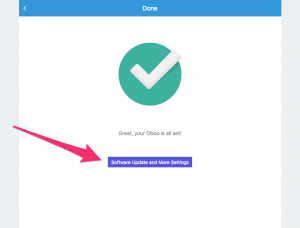
Hit the Software Update and More Settings button.
Once you reach this page, hit the Update Software button.
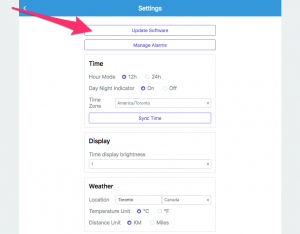
The software update will take 3 or 4 minutes. Sit back and relax for a bit – when it’s done, you’ll be greeted with a different looking Weather card!
Where do I go if I need help?
We’ve put together an Oboo “How To” guide that should answer any questions that you have.
You can find the guide here: https://getoboo.com/how-to/