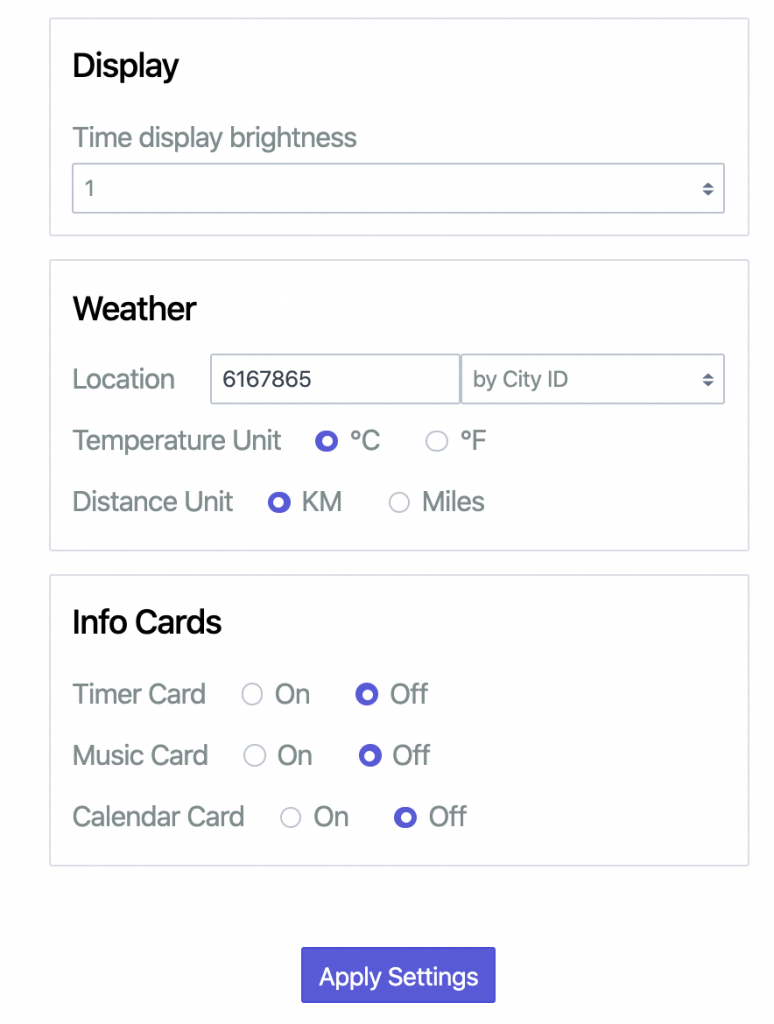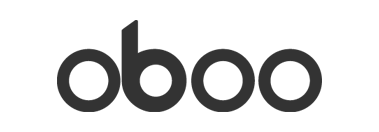If you need to set a state name along with your city for the Oboo weather card, this guide is for you!
Step 1: Get your City ID
First you’ll need to find your City ID:
- Go to our City Finder at https://getoboo.com/find-city
- Type in your city name
- Hit Find
- Use the map to make sure you’ve got the right city
- Copy the City ID
Let’s say you live in Greenfield, Indiana.
Go to https://getoboo.com/find-city, type in Greenfield, and hit Find.
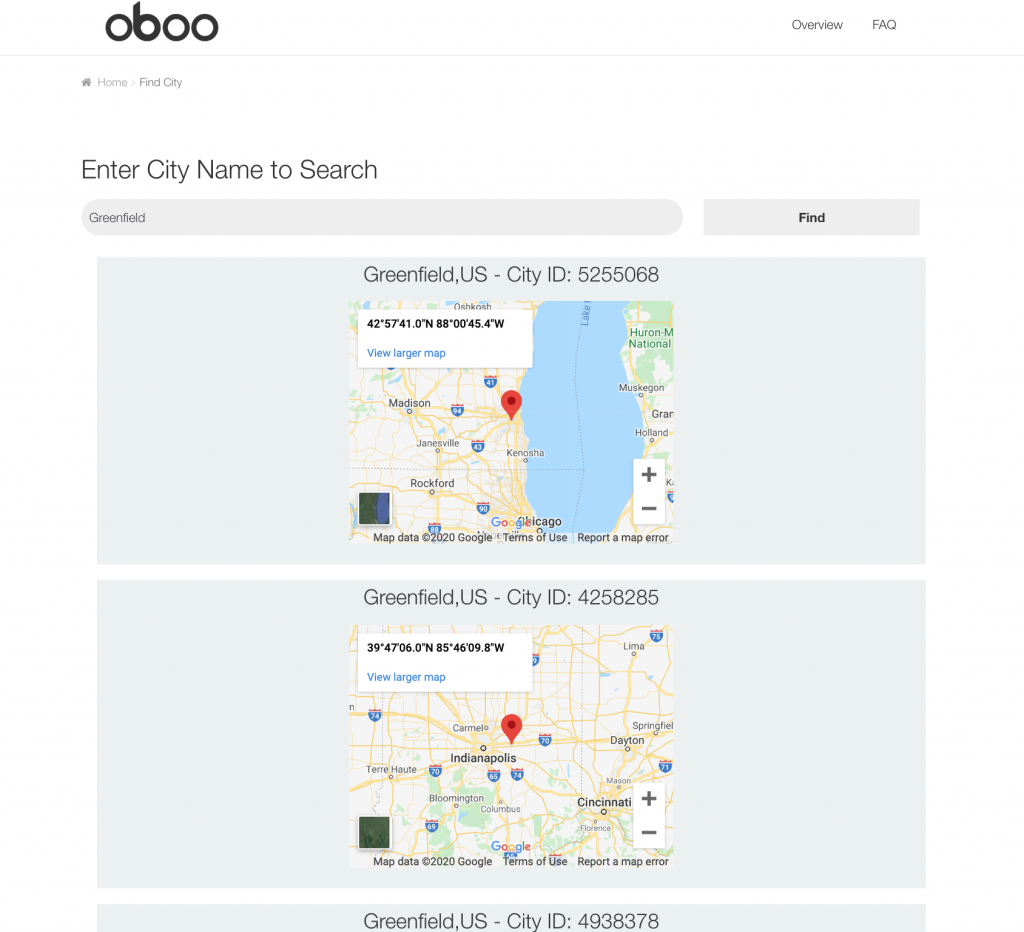
Use the maps to make sure you’ve got the right city and copy the City ID numbers.
In our Greenfield, Indiana example, we’ll be copying 4258285.
Step 2: Set your Weather Card to use the City ID
Next, we’ll use the Oboo web app at http://setup.getoboo.com to change your Oboo’s settings. If you need a refresher on how to use the web app, check out this How To guide: https://getoboo.com/how-to/#change-settings
Scroll down to the Weather box, click the Country dropdown, and select “by City ID”
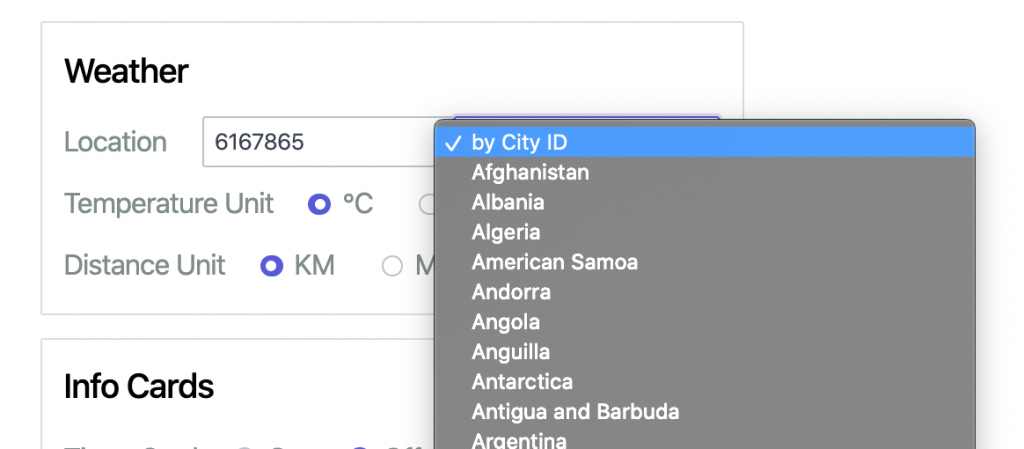
If the “by City ID” option doesn’t show up, try clearing your browser’s cache.
Step 3: Set your City ID
Now, paste the City ID from Step 1 into the text box beside location.
Then scroll down and click Apply Settings